こんにちは。
FlutterのGridviewでDrag and Dropで要素のソートをしてみたいと思います。前回はListviewで同じような事をしましたので、Listviewを試したい方は以下リンクからどうぞ。
あわせて読みたい

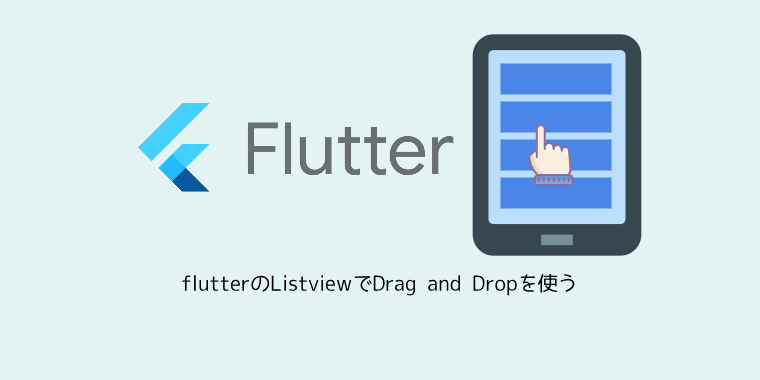
flutterのListviewでDrag and Dropを使う
こんにちは。 FlutterのListviewでDrag and Dropで要素のソートをしてみたいと思います。 【ReorderableListViewでリストのDrag and Drop】 ReorderableListViewを使っ...
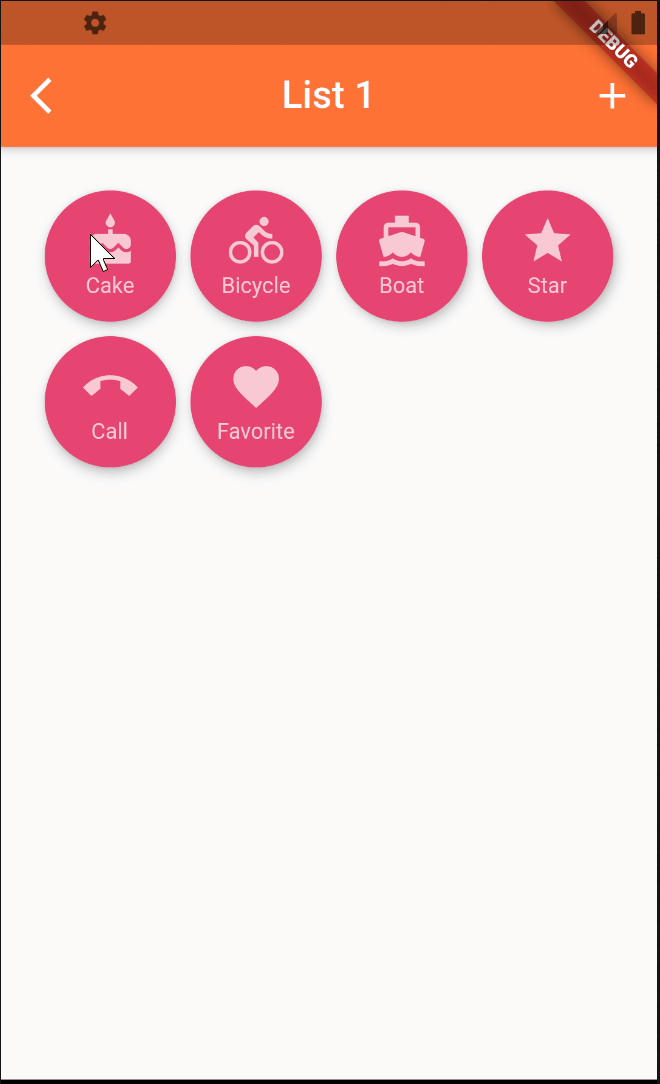
目次
DragAndDropGridViewでGridのDrag and Drop
drag_and_drop_gridviewというライブラリをインストールして実現します。インストールはこちらを参考に実施してください。
Drag and Drop要素の準備
Grid1つ1つのクラスCategoryIconを作成します。cateiconListにGridに表示するものをCategoryIconクラスで定義します。
class CategoryIcon {
String title;
IconData icon;
CategoryIcon(
this.title,
this.icon,
);
}
class ListCondition extends StatefulWidget {
final String category_key;
final String category_title;
final Color category_color;
const ListCondition({
Key key,
this.category_key,
this.category_title,
this.category_color,
}) : super(key: key);
@override
_ListConditionState createState() => _ListConditionState();
}
class _ListConditionState extends State<ListCondition> {
List<CategoryIcon> cateiconList;
@override
void initState() {
super.initState();
cateiconList = [
CategoryIcon('Cake',Icons.cake),
CategoryIcon('Bicycle',Icons.directions_bike),
CategoryIcon('Boat',Icons.directions_boat),
CategoryIcon('Star',Icons.star),
CategoryIcon('Call',Icons.call_end_sharp),
CategoryIcon('Favorite',Icons.favorite),
];
}
要素の並べ替え
DragAndDropGridViewで並び替えをする場合は、gridDelegate、itemBuilder、onWillAccept、onReorderが必須です。gridDelegateは公式GridViewと同じもので、子のレイアウトを制御します。itemBuilderも公式GridViewと同じもので、子アイテムを作成します。onWillAcceptは順序変更を受け入れを制御できます。常に変更を受け入れたい場合はtrueを返します。onReorderはインデックスの変更を処理します。
それぞれの使い方詳細は以下サイト参考にしてください。
https://pub.dev/packages/drag_and_drop_gridview
class _ListConditionState extends State<ListCondition> {
・・・・
int variableSet = 0;
ScrollController _scrollController;
double width;
double height;
@override
Widget build(BuildContext context) {
return Scaffold(
resizeToAvoidBottomInset : false,
appBar: TransAppBar(
title: Text(widget.category_title),
appBar: AppBar(),
widgets: <Widget>[
Padding(
padding: const EdgeInsets.only(right: 0.5),
child: IconButton(
icon: Icon(Icons.add),
onPressed: () {
Navigator.push(
context,
MaterialPageRoute(builder: (context) => SelectIcon()),
);
},
),
)
],
),
body: DragAndDropGridView(
controller: _scrollController,
gridDelegate: SliverGridDelegateWithFixedCrossAxisCount(
crossAxisCount: 4,
childAspectRatio: 1 / 1,
),
padding: EdgeInsets.all(20),
itemBuilder: (context, index) => Card(
shape: RoundedRectangleBorder(
borderRadius: BorderRadius.circular(100.0)),
elevation: 5,
color: widget.category_color,
child: InkWell(
onTap: () {
Navigator.push(
context,
MaterialPageRoute(
builder: (context) => EditCondition(
condition_key: '1',
condition_title: cateiconList[index].title,
condition_color: widget.category_color,
condition_icon: cateiconList[index].icon,
),
),
);
},
child: LayoutBuilder(
builder: (context, costrains) {
if (variableSet == 0) {
height = costrains.maxHeight;
width = costrains.maxWidth;
variableSet++;
}
return GridTile(
child: Padding(
padding: const EdgeInsets.all(10.0),
child: SizedBox(
height: height,
width: width,
child: Column(
mainAxisAlignment: MainAxisAlignment.spaceEvenly,
children: [
Icon(
cateiconList[index].icon,
size: 30,
color: Colors.white70,
),
Text(
cateiconList[index].title,
style: TextStyle(
fontSize: 12,
color: Colors.white70,
),
), ],
),
),
),
);
},
),
),
),
itemCount: cateiconList.length,
onWillAccept: (oldIndex, newIndex) => true,
onReorder: (oldIndex, newIndex) {
final temp = cateiconList[oldIndex];
cateiconList[oldIndex] = cateiconList[newIndex];
cateiconList[newIndex] = temp;
setState(() {});
},
),
);
}
}

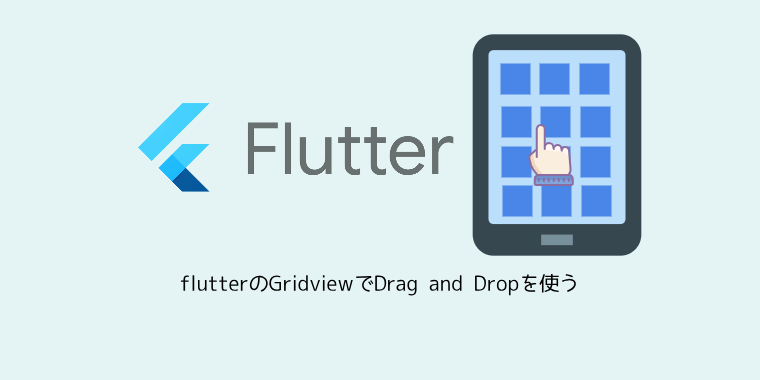

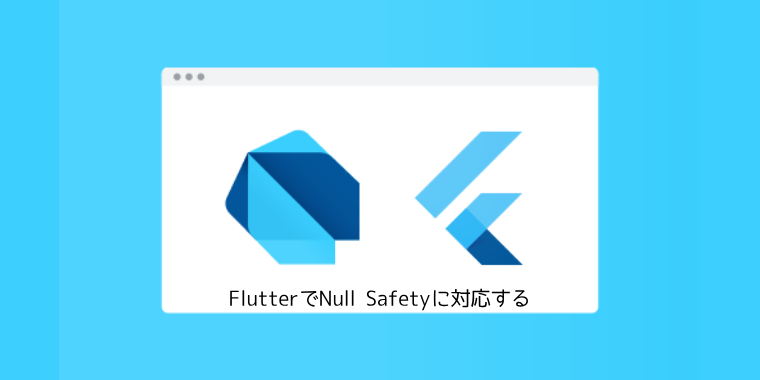
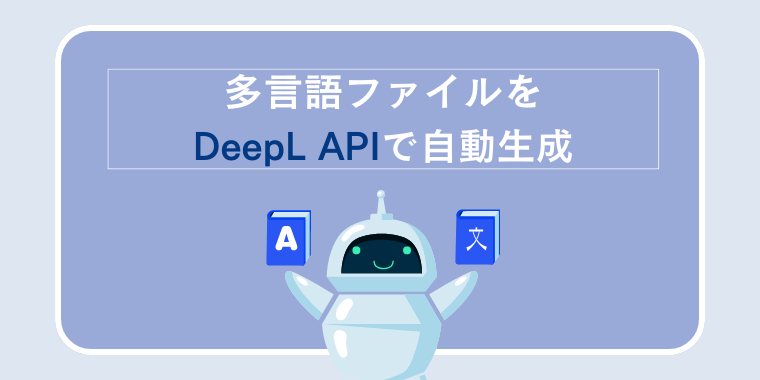
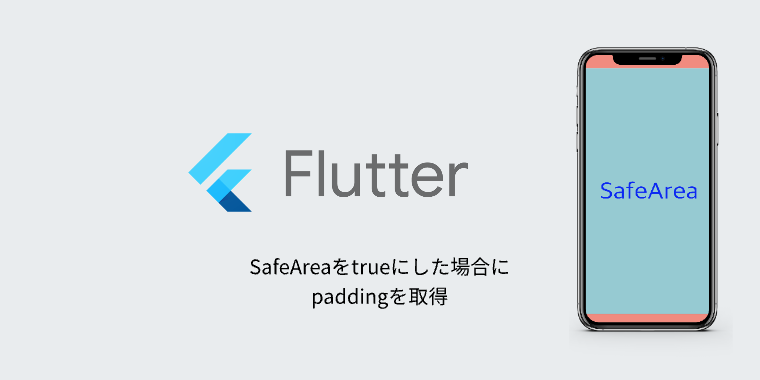
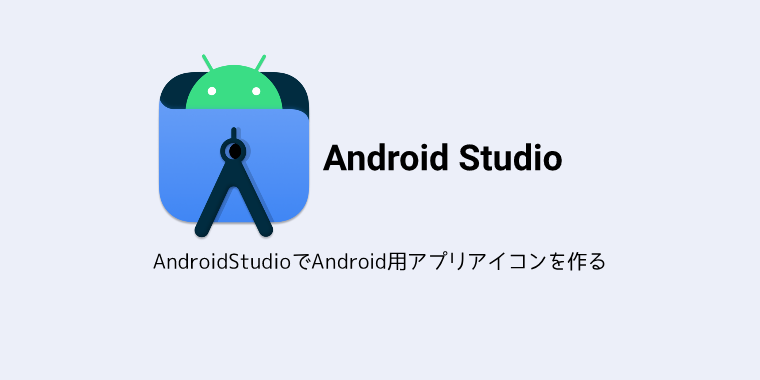
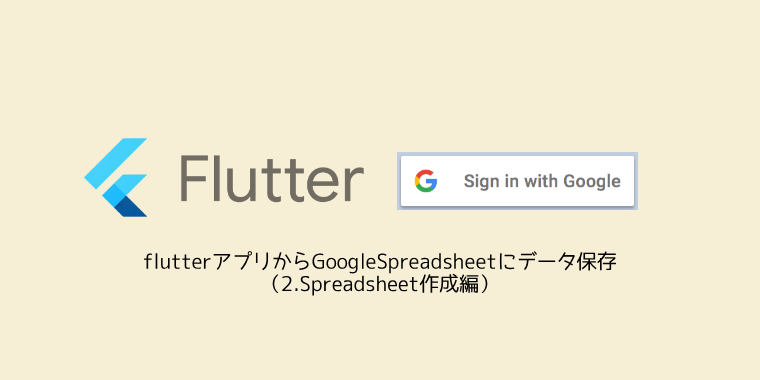
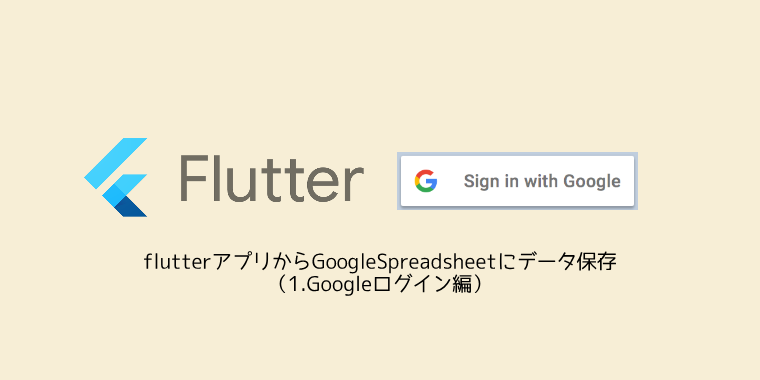


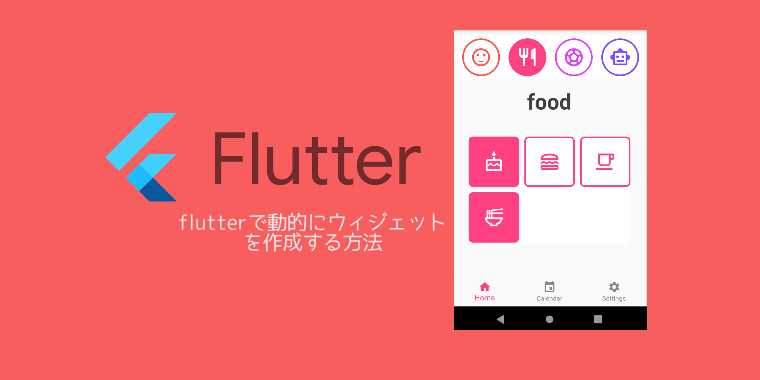
コメント