こんにちは。
記録系のアプリで入力したデータは自分で自由に分析出来るように元データが欲しい、と思う人は少なくないと思います。どのような仕組みになっているのが楽かなぁと思った時に、自分のGoogleDriveにSpreadsheetでデータが保存出来たら、見やすいし加工もしやすいです。
という事で、ざっくり以下構成で解説します。今日はGoogleにログインするです。
- Googleにログインする
- GoogleDriveにSpreadsheetを作成してデータを入れる
前提
- Android Studioにてアプリを作成する前提で解説しております。
- アプリに自前でGoogleログイン機能を追加するのはとても大変なので、Firebaseの認証機能などのプラグインを使っていきます。そのため、Firebaseの設定も必要になります。
プラグインインストール
必要なプラグインは次のとおりです。
| firebase_core | FirebaseCoreAPIを使用するFlutterプラグイン (Firebase初期化の使用) |
| firebase_auth | FirebaseAuthenticationAPIを使用するためのプラグイン (Firebase認証機能の使用) |
| google_sign_in | Googleサインインを使用する |
pubspec.yamlに以下を追加します。
dependencies: ・・・ firebase_core: ^1.8.0 firebase_auth: ^3.1.4 google_sign_in: ^5.1.1
そして「flutter pub get」でインストールします。
設定(Android編)
基本的には、こちらに書いてある事をします。
Firebase Console(https://console.developers.google.com/)からプロジェクトを新規作成します。
プロジェクトを作成したら、設定をしていきます。
[プロジェクトの設定]からアプリを追加します。
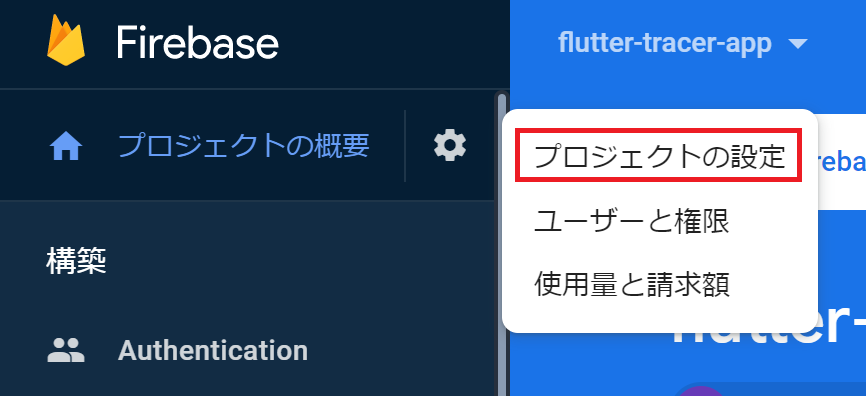
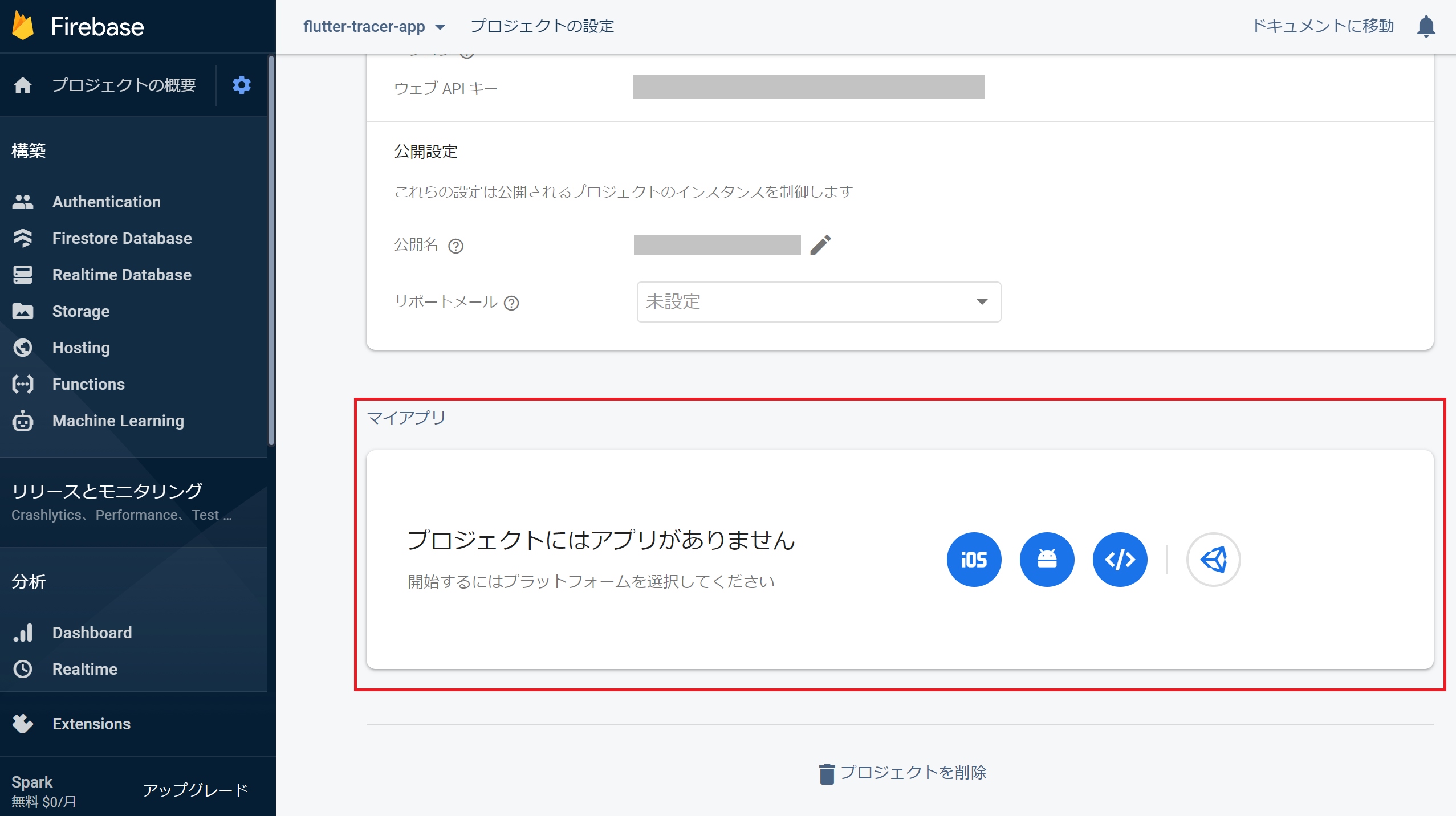
以下にて、Androidパッケージ名とデバッグ用の署名証明書SHA1を入力します。
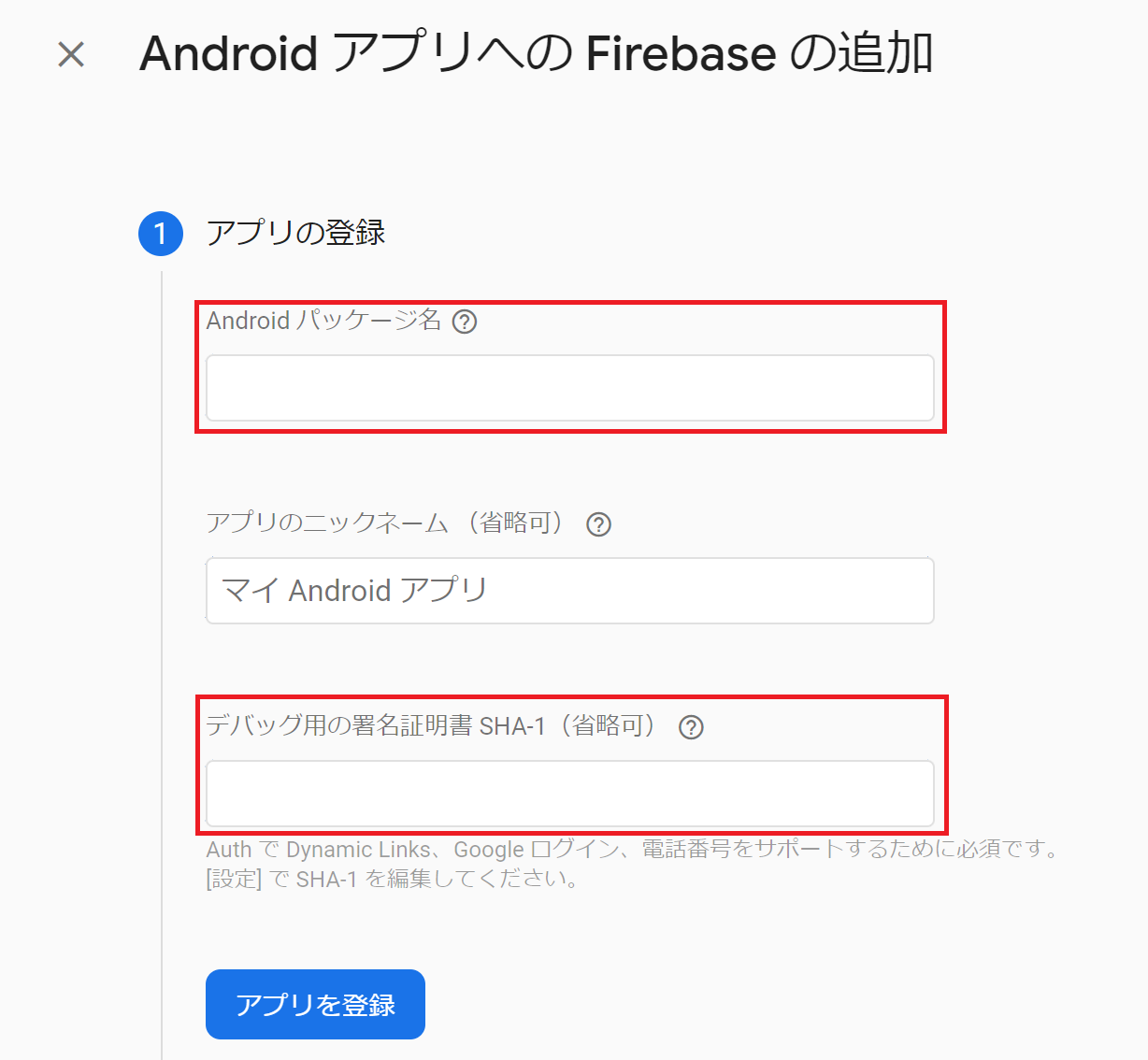
SHA1はこちらのサイトに取得方法が記載されていますが、WindowsでAndroidStudioをお使いの方は以下のようにします。
コマンドプロンプトを起動して、以下を入力します。
>cd C:\Program Files\Android\Android Studio\jre\bin >keytool -list -v -alias androiddebugkey -keystore %USERPROFILE%\.android\debug.keystore
「キーストアのパスワードを入力してください:」と言われるので「android」と入力します。
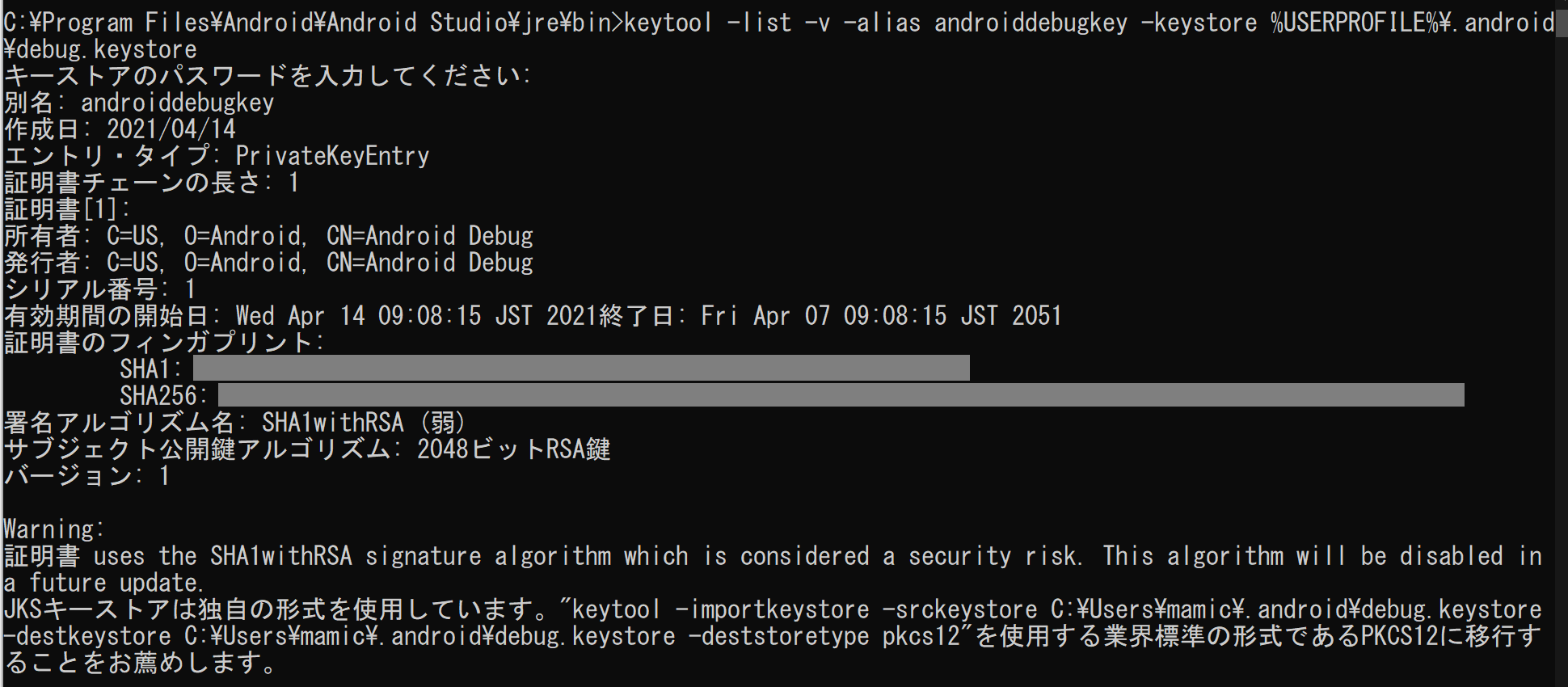
SHA1の部分をコピーして先ほどのデバッグ用の署名証明書SHA1に入力します。
google_service.jsonをダウンロードして所定の場所に置け、とあります。

こちらに置きます。
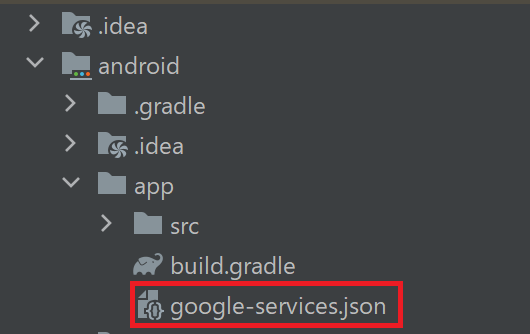
次に、google_service.jsonを読み込むためにソースコードを追記する必要があるそうです。
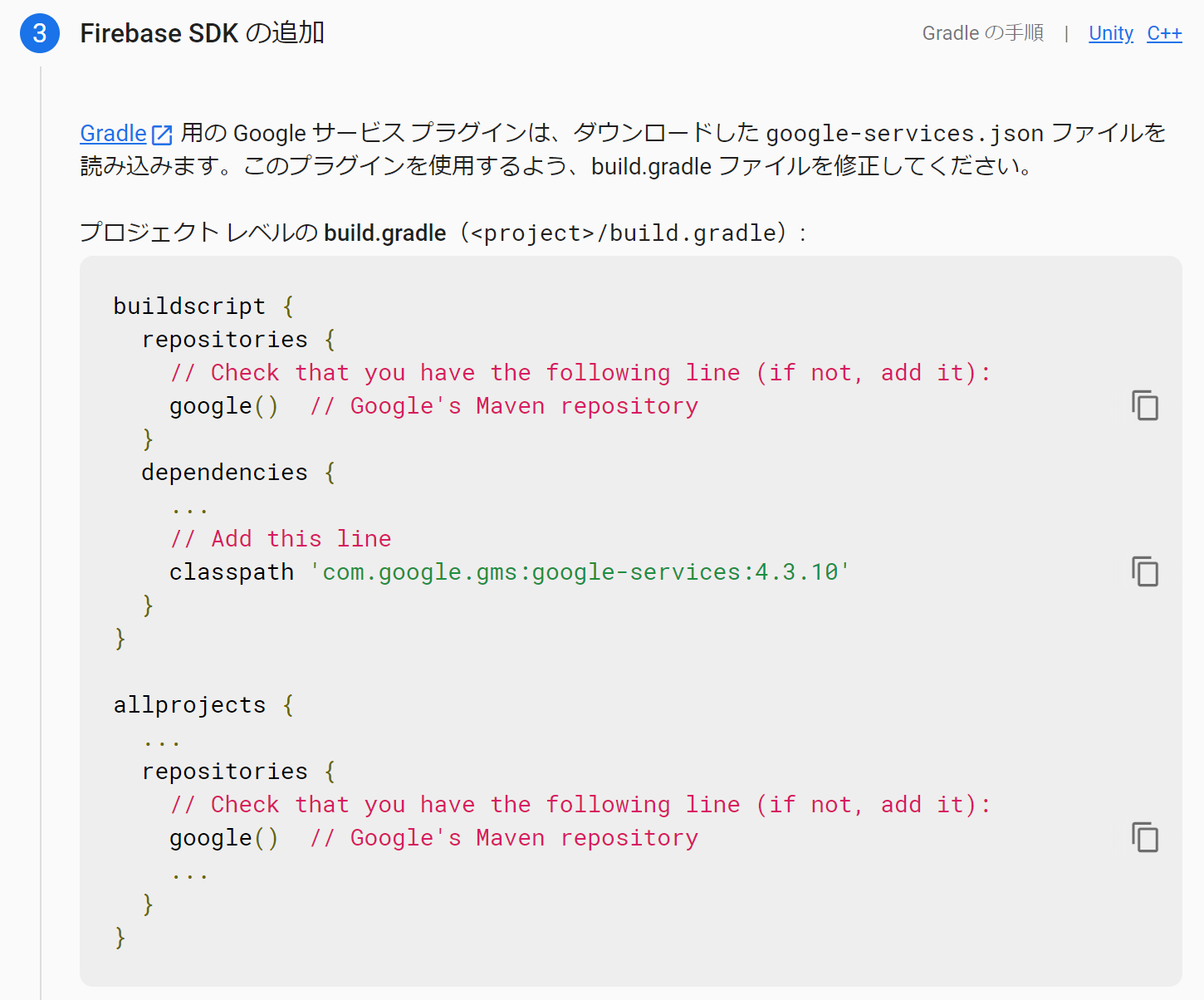
赤枠部分を追加(最初からあるものもある)します。
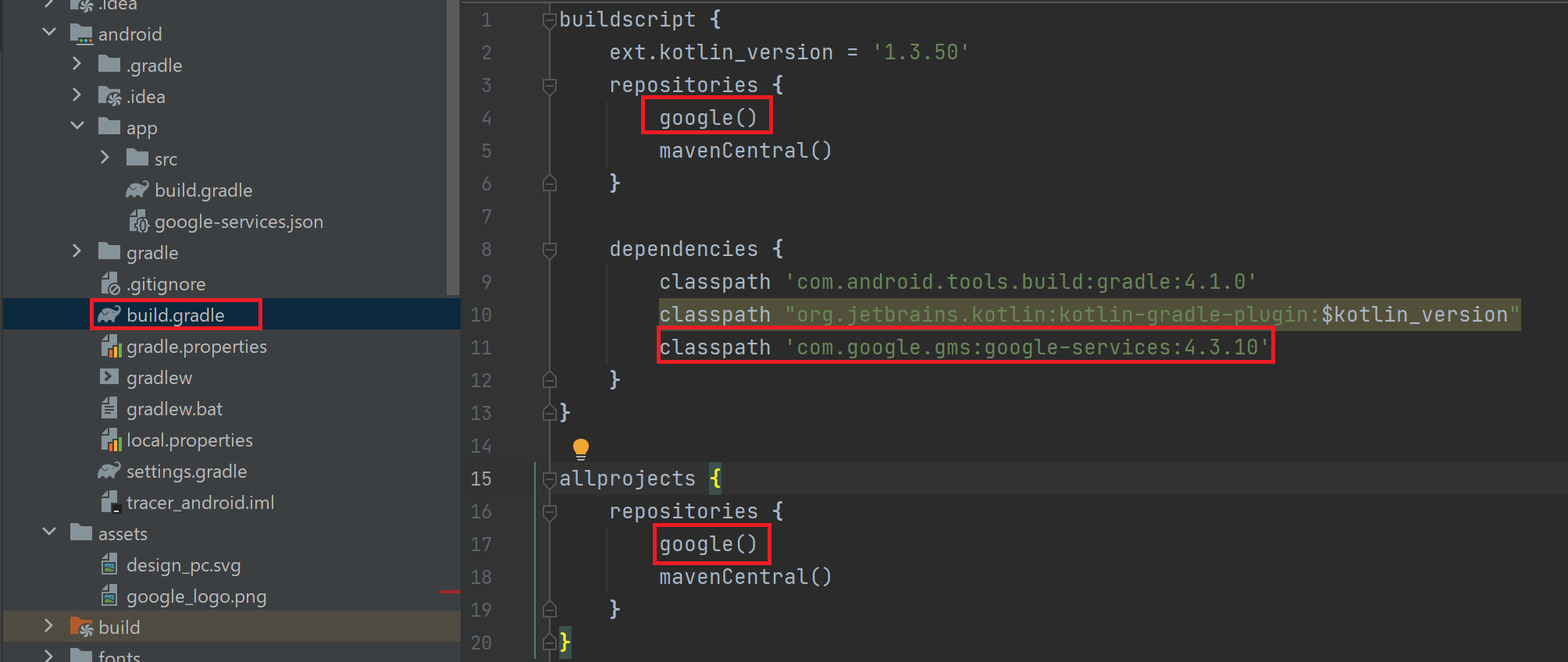
補足:現時点で以下がエラーになるので、「GrandleException」を「FileNotFoundException」に変更します。

そして、同期してね、という事なので、

Android Studioでは「Open for Editing in Android Studio」をクリックします。(これで同期)

設定(ios編)
※Macにて実施している前提で進めます。
Androidとiosの両方を設定する方はAndroidで作成したプロジェクトにアプリを追加します。もしFirebaseプロジェクトを作成されていない方はFirebase Console(https://console.developers.google.com/)からプロジェクトを新規作成します。
以下から追加します。

iosアイコンを選びます。

以下のような表示になります。
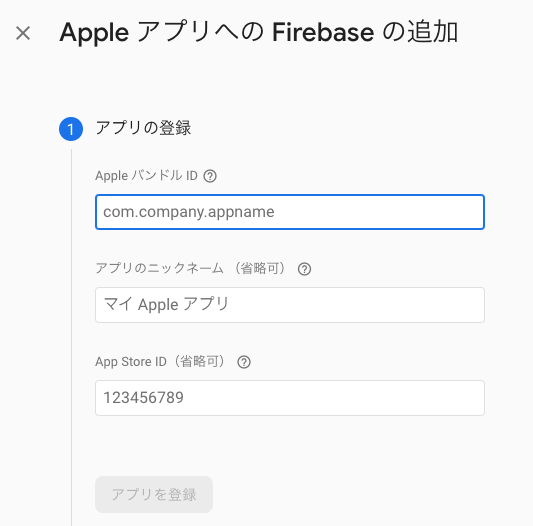
AppleハンドルIDはXcodeで調べます。
[Tools]-[Flutter]-[Open ios module in Xcode]
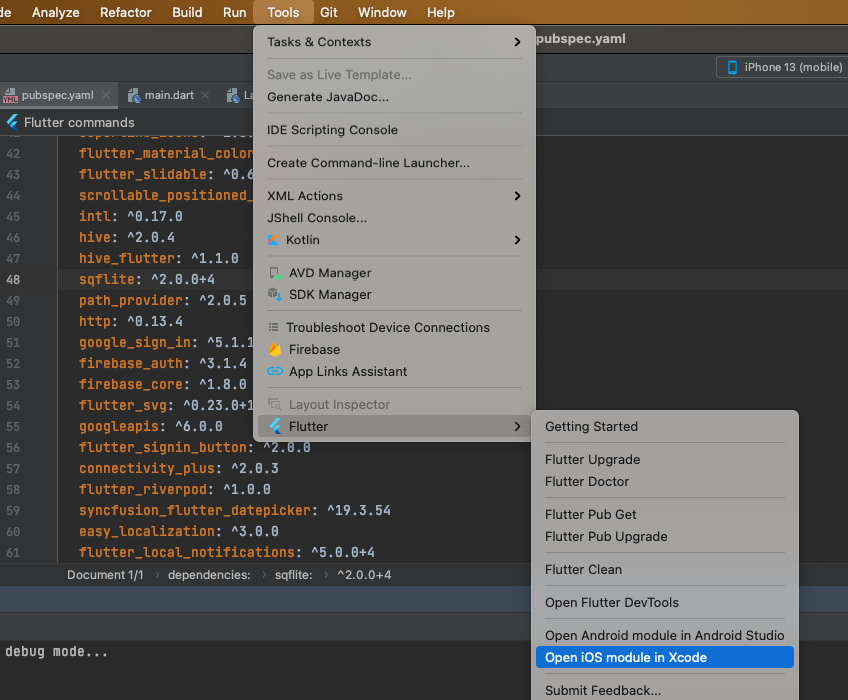
もしくはターミナルにてiosフォルダに移動し、「open Runner.xcworkspace」と入力するとXcodeで以下画面が立ち上がります。
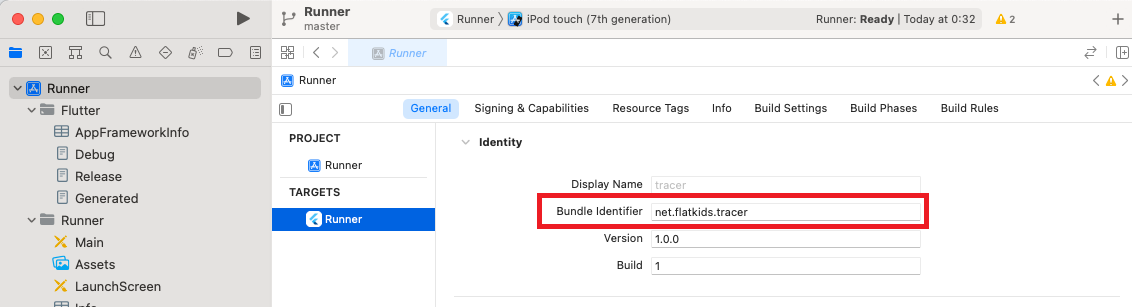
Bundle IdentifierをAppleハンドルIDに入れて次に進みます。(Xcodeは後で使うのでそのままにしてください。)
GoogleService-info.plistをダウンロードします。
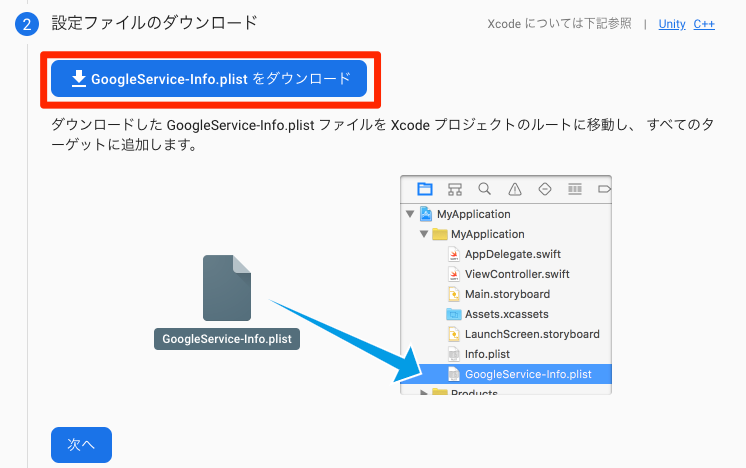
またXcodeに戻り、ダウンロードしたGoogleService-info.plistをios/Runnerに追加します。

以下のような画面が表示されるのでFinishします。
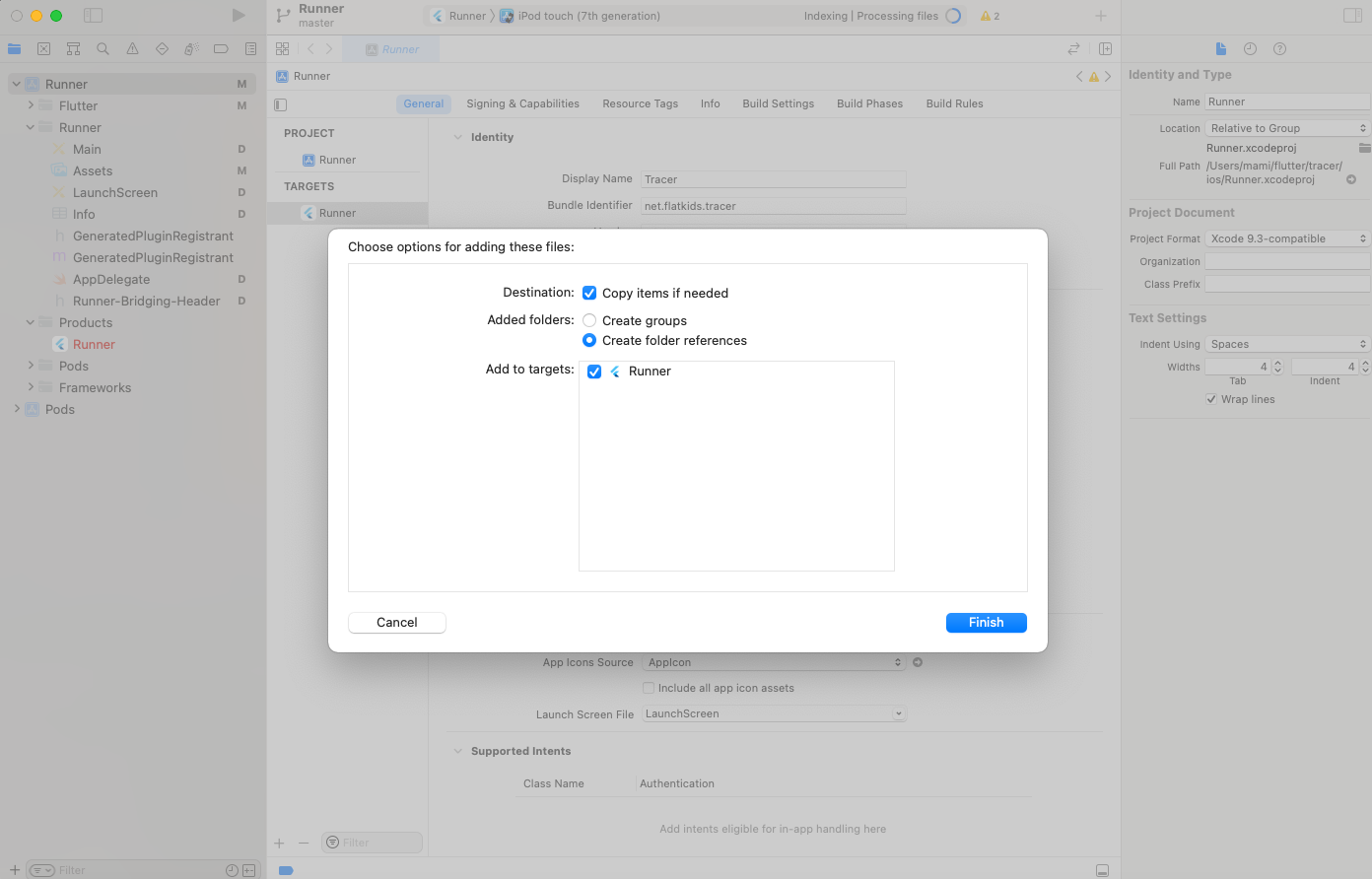
ログイン用ソースコード
ログイン画面に何もないと少し寂しいので、少しオシャレな感じにします。(センスの無さ如何ともし難い…)ログインボタンさえあればOKです。
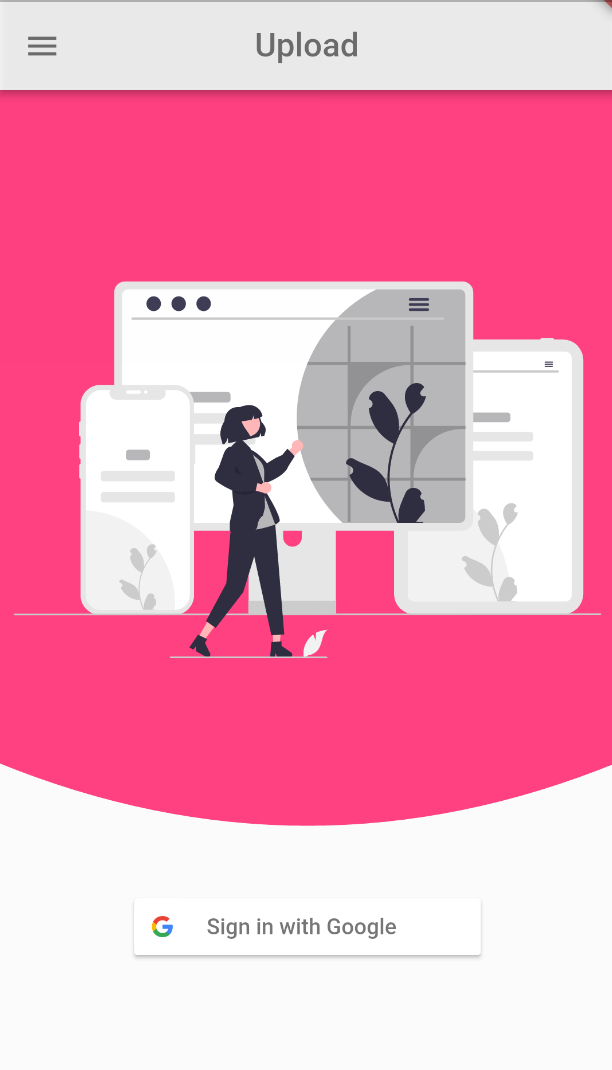
Signin画像はこちらからダウンロードした画像です。画像はassetsフォルダに配置しpubspec.yamlに以下を追加します。
flutter:
assets:
- assets/
Signinボタンを押下すると、以下のようにFirebaseが勝手にしてくれます。ありがたや。
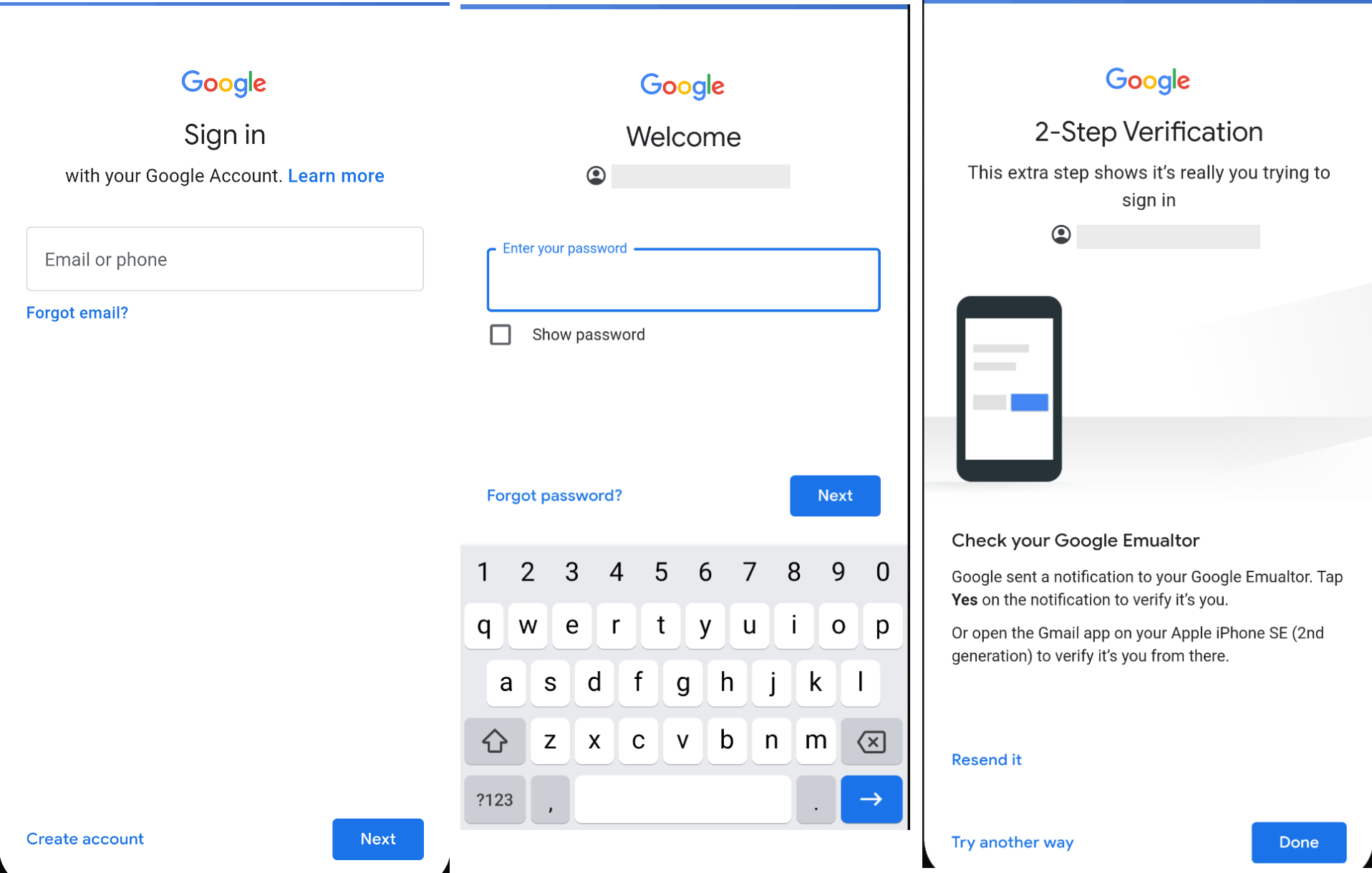
google_login.dartというファイルを作り、以下を書きます。
import 'package:flutter/material.dart';
import 'package:flutter_svg/flutter_svg.dart';
import 'package:firebase_auth/firebase_auth.dart';
import 'package:firebase_core/firebase_core.dart';
import 'package:google_sign_in/google_sign_in.dart';
import 'package:flutter_signin_button/flutter_signin_button.dart';
import 'package:tracer/routes/google_login_info.dart';
import '../baseappbar.dart';
class GoogleLogin extends StatefulWidget {
const GoogleLogin({Key? key}) : super(key: key);
@override
_GoogleLoginState createState() => _GoogleLoginState();
}
class _GoogleLoginState extends State<GoogleLogin> {
bool _isSigningIn = false;
@override
Widget build(BuildContext context) {
Size size = MediaQuery.of(context).size;
return Scaffold(
appBar: BaseAppBar(
title: const Text('Upload',style: TextStyle(color: Colors.black54)),
appBar: AppBar(),
),
backgroundColor: Colors.white12,
body:SafeArea(
child: Column(
mainAxisSize: MainAxisSize.max,
children: <Widget>[
ClipPath(
clipper: MyClipper(),
child: Container(
margin: const EdgeInsets.only(bottom: 10.0 * 2.5),
height: size.height * 0.6,
width: double.infinity,
decoration: const BoxDecoration(
color: Colors.pinkAccent,
),
child: Column(
children: <Widget>[
Expanded(
child: Padding(
padding: const EdgeInsets.all(10.0),
child: SvgPicture.asset(
"assets/design_pc.svg",
fit: BoxFit.fitWidth,
// alignment: Alignment.bottomCenter,
),
),
),
],
),
),
),
FutureBuilder(
future: initFirebase(),
builder: (context, snapshot) {
if (snapshot.hasError) {
return const Text('Error initializing Firebase');
} else if (snapshot.connectionState == ConnectionState.done) {
return Padding(
padding: const EdgeInsets.only(bottom: 16.0),
child: _isSigningIn
? const CircularProgressIndicator()
: SignInButton(
Buttons.Google,
onPressed: () async {
setState(() {
_isSigningIn = true;
});
User? user = await signIn();
setState(() {
_isSigningIn = false;
});
if (user != null) {
Navigator.of(context).pushReplacement(
MaterialPageRoute(
builder: (context) => GoogleLoginInfo(
user: user,
),
),
);
} else {
AlertDialog(
title: const Text('Error'),
content: const Text('Google sign in failed.'),
actions: <Widget>[
TextButton(
child: const Text("OK"),
onPressed: () => Navigator.pop(context),
),
],
);
}
},
)
);
}
return const CircularProgressIndicator();
},
),
],
),
)
);
}
Future<FirebaseApp> initFirebase() async {
FirebaseApp firebaseApp = await Firebase.initializeApp();
User? user = FirebaseAuth.instance.currentUser;
if (user != null) {
MaterialPageRoute(
builder: (context) => GoogleLoginInfo(
user: user,
),
),
);
}
return firebaseApp;
}
Future<User?> signIn() async {
FirebaseAuth auth = FirebaseAuth.instance;
User? user;
GoogleSignIn googleSignIn = GoogleSignIn();
GoogleSignInAccount? googleSignInAccount = await googleSignIn.signIn();
if (googleSignInAccount != null) {
GoogleSignInAuthentication googleSignInAuthentication = await googleSignInAccount.authentication;
Map<String, String> authHeaders = await googleSignInAccount.authHeaders;
AuthCredential credential = GoogleAuthProvider.credential(
accessToken: googleSignInAuthentication.accessToken,
idToken: googleSignInAuthentication.idToken,
);
try {
UserCredential userCredential = await auth.signInWithCredential(credential);
user = userCredential.user;
} on FirebaseAuthException catch (e) {
user = null;
}
}
return user;
}
}
class MyClipper extends CustomClipper<Path> {
@override
Path getClip(Size size) {
var path = Path();
path.lineTo(0, size.height - 80);
path.quadraticBezierTo(
size.width / 2, size.height, size.width, size.height - 80);
path.lineTo(size.width, 0);
path.close();
return path;
}
@override
bool shouldReclip(covariant CustomClipper<Path> oldClipper) {
return false;
}
}
ログアウト用ソースコード
ログアウトはGoogleSpreadSheetsの処理を追加したいので、今はシンプルにします。
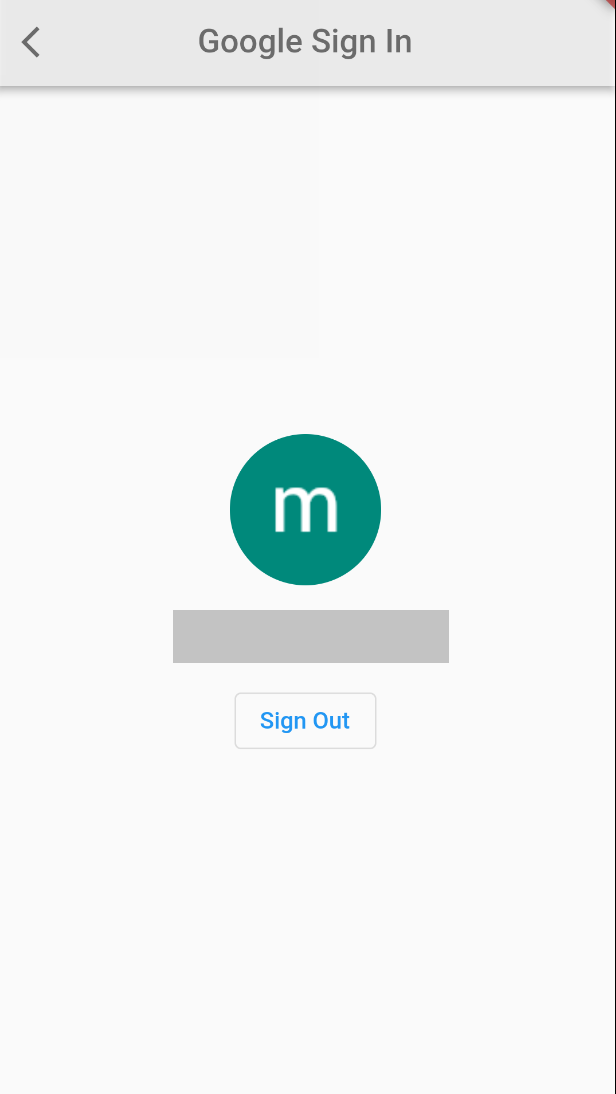
google_login_info.dartというファイルを作り、以下を書きます。
import 'package:firebase_auth/firebase_auth.dart';
import 'package:flutter/material.dart';
import 'package:google_sign_in/google_sign_in.dart';
import 'package:tracer/routes/google_login.dart';
import '../baseappbar.dart';
class GoogleLoginInfo extends StatefulWidget {
const GoogleLoginInfo({Key? key, required User user})
: _user = user,
super(key: key);
final User _user;
@override
_GoogleLoginInfoState createState() => _GoogleLoginInfoState();
}
class _GoogleLoginInfoState extends State {
late User _user;
bool _isSigningOut = false;
@override
void initState() {
_user = widget._user;
super.initState();
}
@override
Widget build(BuildContext context) {
return Scaffold(
appBar: TransAppBar(
title: 'Google Sign In',
appBar: AppBar(),
),
body: SafeArea(
child: Column(
mainAxisAlignment: MainAxisAlignment.center,
children: [
Row(),
_user.photoURL != null
? ClipOval(
child: Material(
color: Colors.white60,
child: Image.network(
_user.photoURL!,
fit: BoxFit.fitHeight,
),
),
)
: const ClipOval(
child: Material(
color: Colors.black12,
child: Padding(
padding: EdgeInsets.all(16.0),
child: Icon(
Icons.person,
size: 60,
color: Colors.deepOrange,
),
),
),
),
const SizedBox(height: 16.0),
Text(
_user.displayName!,
style: const TextStyle(
fontSize: 26,
),
),
const SizedBox(height: 16.0),
if (_isSigningOut) const CircularProgressIndicator(
valueColor: AlwaysStoppedAnimation(Colors.white),
) else OutlinedButton(
child: const Text('Sign Out'),
onPressed: () async {
setState(() {
_isSigningOut = true;
});
await signOut();
setState(() {
_isSigningOut = false;
});
Navigator.of(context).pushReplacement(
MaterialPageRoute(
builder: (context) => const GoogleLogin(),
),
);
},
)
],
),
),
);
}
Future signOut() async {
final GoogleSignIn googleSignIn = GoogleSignIn();
await googleSignIn.signOut();
await FirebaseAuth.instance.signOut();
}
}
SignOutするとログイン用画面に戻るようにしてあります。
これで①Googleにログイン編は終わりです。

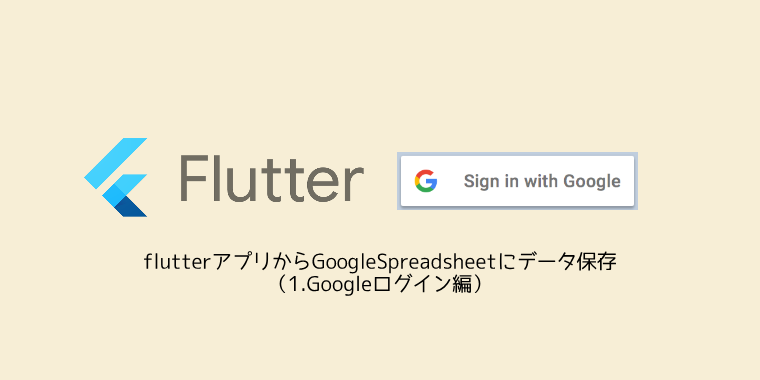

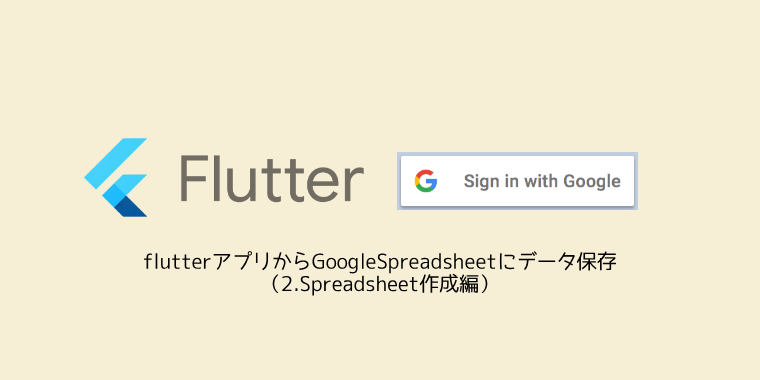
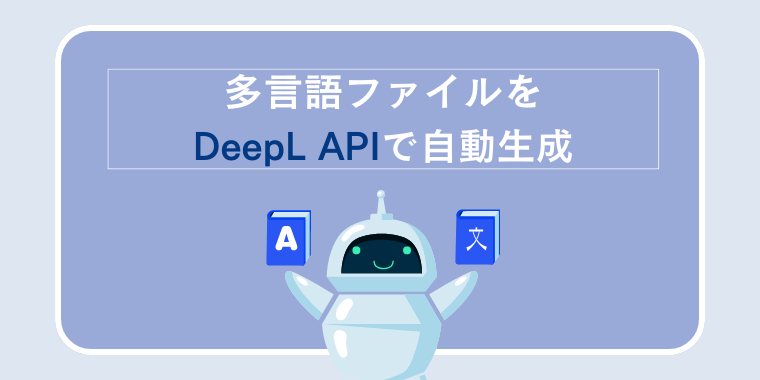
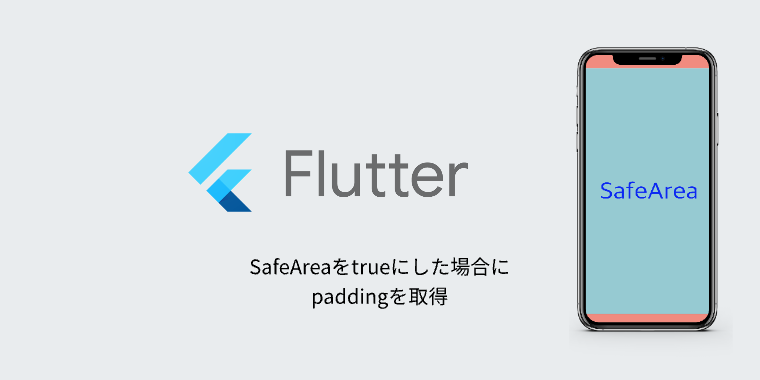
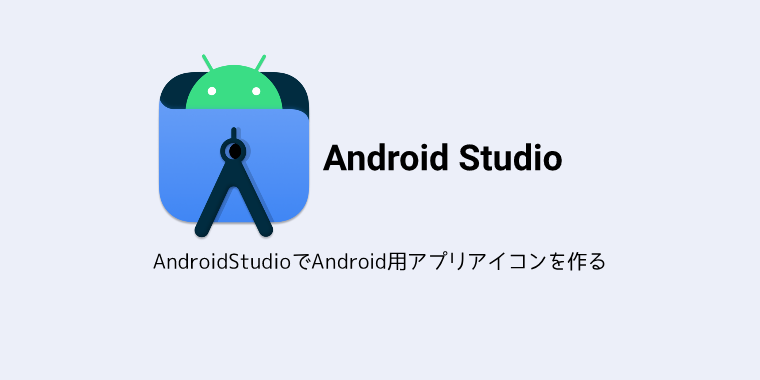

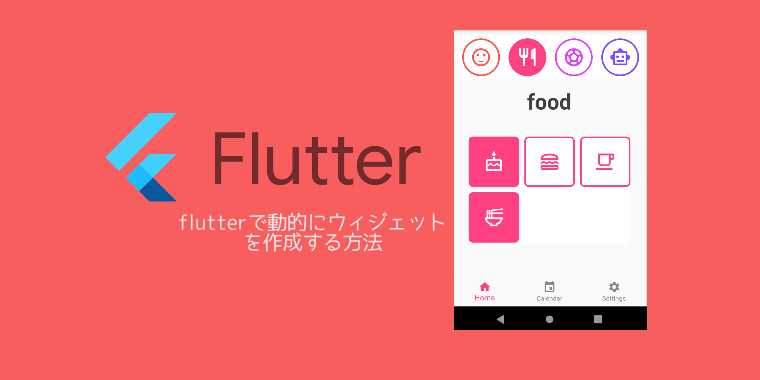
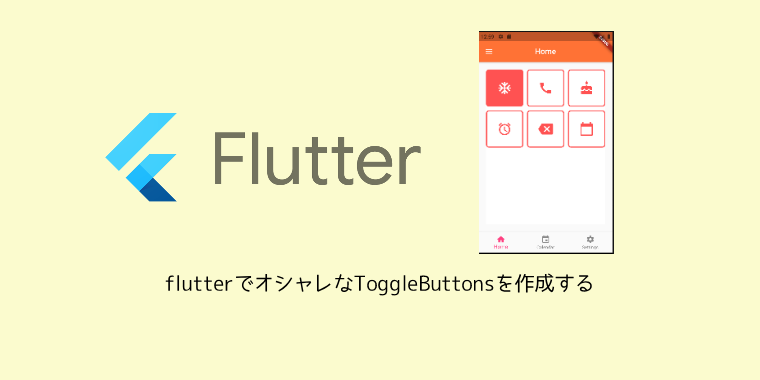
コメント